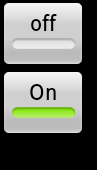This example code shows a listener to a outgoing and incoming calls to device. I wanted to handle something on both incoming and outgoing of calls and wanted to revert to normal state when call was dropped.
This uses a PhoneStateListener : A listener class for monitoring changes in specific telephony states on the device, including service state, signal strength, message waiting indicator (voicemail), and others.
public class CallListener extends PhoneStateListener
{
@Override
public void onCallStateChanged (int state, String incomingNumber)
{
if(TelephonyManager.CALL_STATE_RINGING == state) {
//Incoming call handling
}
if(TelephonyManager.CALL_STATE_OFFHOOK == state) {
//Outgoing call handling
}
if(TelephonyManager.CALL_STATE_IDLE == state) {
//Device back to normal state (not in a call)
}
}
}
Do not forget to add following permission(s) in your manifest.xml
<uses-permission android:name="android.permission.READ_PHONE_STATE" />
External References : http://developer.android.com/reference/android/telephony/PhoneStateListener.html